Here are the list of what you will need:
Here are the steps:
1. Connect your thumbdrive to the computer, then format usb drive. To format right click on the usb drive then format.
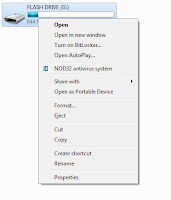
2. Go to Start --> run --> cmd this will open command prompt then type the following:
convert i: /fs:ntfs (where "i" is your usb drive letter)
3. Mount Windows 7 Image file (you can use magic disc a freeware)
4. Go to Start --> Run --> type cmd then enter
now dir to the directory where you have extracted mbrwiz then type the following commands
mbrwiz /list (note the disk nu,ber of you thumb drive)
mbrwiz /disk=y /active=y (where y is the number of you flash drive)
exit
5. Open another command prompt then type the following:
j: (drive letter of win7 mounted using daemon tools)
cd boot
bootsect /nt60 y: (y is the drive letter of your thumb drive)
6. Copy all the files from your windows 7 image to you thumb drive
7. Reboot you PC then press F9 then select usb as you boot drive
8. If you have followed the steps correctly, windows 7 installation should start from your thumbdrive


No comments:
Post a Comment