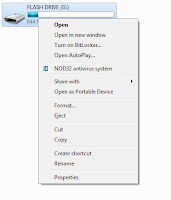Get a Power Efficiency ReportHave a laptop and want to get more battery life out of it? Windows 7 includes a hidden built-in tool that will examine your laptop's energy use and make recommendations on how to improve it. To use it:
1. Run a command prompt as an administrator. To do this, type cmd in the search box, and when the cmd icon appears, right-click it and choose "Run as administrator."
2. At the command line, type in the following:
powercfg -energy -output \Folder\Energy_Report.html
where \Folder represents the folder where you want the report to be placed.
3. For about a minute, Windows 7 will examine the behavior of your laptop. It will then analyze it and create a report in HTML format in the folder you specified. Double-click the file, and you'll get a report -- follow its recommendations for ways to improve power performance.
The Start Menu's search box is a convenient way to search through your PC -- but you can also have it do double-duty and perform Internet searches as well. To enable this feature:
1. In the Start Menu search box, type GPEDIT.MSC and press Enter to run the Group Policy Editor.
2. Go to User Configuration --> Administrative Templates --> Start Menu and Taskbar.
3. Double-click "Add Search Internet link to Start Menu," and from the screen that appears, select Enabled. Then click OK and close the Group Policy Editor.
Search the Internet from the Start MenuThe Start Menu's search box is a convenient way to search through your PC -- but you can also have it do double-duty and perform Internet searches as well. To enable this feature:
1. In the Start Menu search box, type GPEDIT.MSC and press Enter to run the Group Policy Editor.
2. Go to User Configuration --> Administrative Templates --> Start Menu and Taskbar.
3. Double-click "Add Search Internet link to Start Menu," and from the screen that appears, select Enabled. Then click OK and close the Group Policy Editor.
4. From now on, when you type a search term in the Search box on the Start Menu, a "Search the Internet" link will appear. Click the link to launch the search in your default browser with your default search engine.
Use check boxes to select multiple filesIn order to select multiple files for an operation such as copying, moving or deleting in Windows Explorer, you generally use the keyboard and the mouse, Ctrl-clicking every file you want to select. But if you're mouse-centric, there's a way to select multiple files in Windows 7 using only your mouse, via check boxes. To do it:
1. In Windows Explorer, click Organize, and then select "Folder and search options."
2. Click the View tab.
3. In Advanced Settings, scroll down and check the box next to "Use check boxes to select items." Click OK.
4. From now on, when you hover your mouse over a file in Windows Explorer, a check box will appear next to it; click it to select the file. Once a file is selected, the checked box remains next to it; if you uncheck it, the box will disappear when you move your mouse away.
Speed Up the Display of Thumbnails on the TaskbarOne of the nicest things about the taskbar is that when you hover your mouse over the icons in it, you can see thumbnail previews of all open windows for each of those applications. When you do so, there is a slight delay before the thumbnail appears. But you can make the thumbnails display more quickly by using a Registry hack.
1. Launch the Registry Editor by typing regedit in the Search box and pressing Enter.
2. Go to HKEY_CURRENT_USER\Control Panel\Mouse.
3. Double-click MouseHoverTime. The default value you'll see is 400 -- which means 400 milliseconds. Type in a new, smaller value -- 150 is a good bet. Then click OK and exit the Registry Editor. You'll have to log off or restart your computer for the change to take effect.
See Taskbar Thumbnails Without a MouseIf you're a fan of using the keyboard rather than your mouse whenever possible, you can move your cursor from icon to icon in the taskbar without a mouse -- and still see thumbnail previews. Press Windows key-T, and you'll move the focus to the leftmost icon on the taskbar. Then, while still pressing the Windows key, press T again to change the focus to the next icon to the right. You can keep doing this as long as you like.
Launch Taskbar Apps Without a MouseLikewise, you can launch any program on the taskbar without the mouse. Press the Windows key and the number that corresponds to the position of the application on the taskbar -- for example, Windows key-1 to launch the left-most application on the taskbar, Windows key-2 to launch the second left-most application and so on.
Run Multiple Copies of Applications from the TaskbarThe Windows 7 taskbar serves a dual purpose, which can get confusing at times. It's used to launch programs, and also to switch between programs that are running. So you launch a program by clicking its icon, and also switch to that program after it's running by clicking its icon.
But what if you want to launch a second instance of the program? Once the program is running, it seems there's no way to launch a second instance, because when you click its icon, you only switch to the running instance.
There's a simple fix: If a program is already running and you want to launch a second instance from the taskbar, hold down the Shift key and click the icon. A second instance will launch. You can keep launching new instances this way.
.jpg)
.jpg)
.jpg)
.jpg)